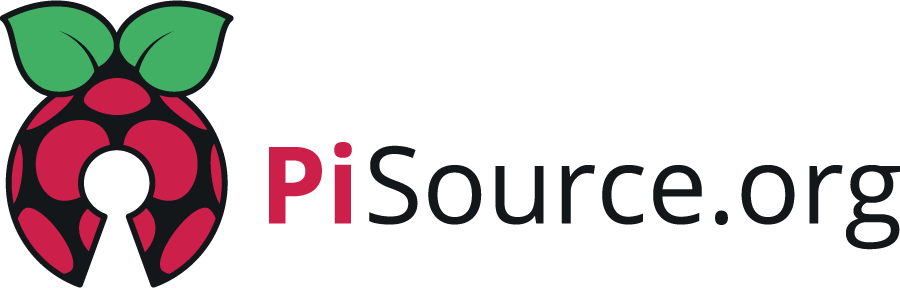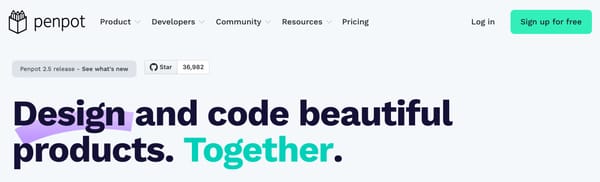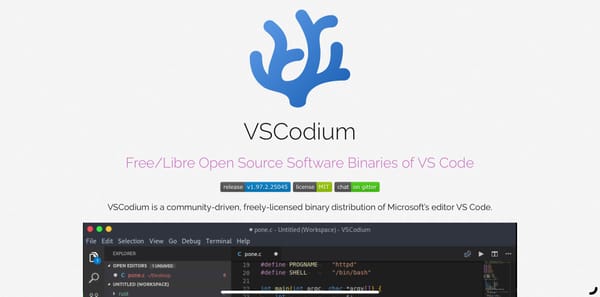Make installing tricky apps easy on the Raspberry Pi with pi-apps.io
Would you like to be able to install some more applications on your Pi easily???? From games like Minecraft Bedrock and Java to shell prompt enhancements pi-apps.io has it all.
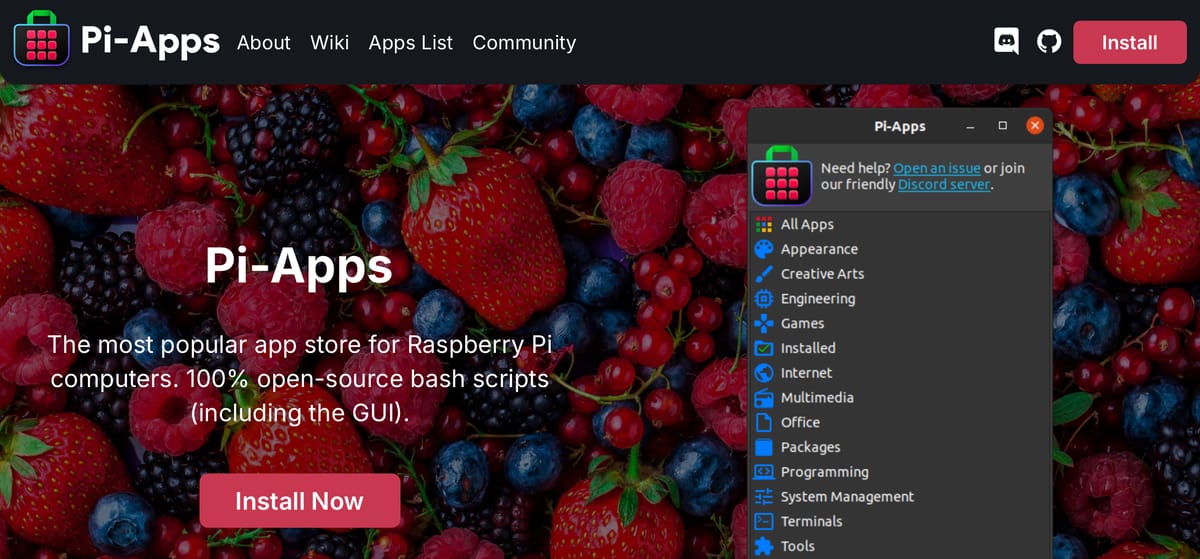
Would you like to be able to install some more applications on your Pi easily???? From games like Minecraft Bedrock and Java, to shell prompt enhancements, pi-apps.io has it all. They support over 200 applications and that's growing, so if you want to add even more software to your Pi, this could be a good choice.
So what is pi-apps.io?
Well you’ve probably already come across “apt” to install software on your system and for the most part this works really well, I’ve always loved apt and .deb files over the rpm flavoured alternatives myself. However, some applications require a little more than using “apt install” such as running other commands or setting a new default JRE (like for Minecraft). This is where pi-apps.io comes into its own and allows the community to submit scripts to a central repository that users can download and run easily with one click.
These scripts do various jobs like I mentioned with setting the default JRE (java runtime environment, in case you’re wondering), but they may add extra repositories to apt or add environment settings to your “.bashrc” file, for example.
You get a nice little GUI so you can scroll through the catalogue of software and just click install, it also provides search functionality if you know exactly what you’re looking for.
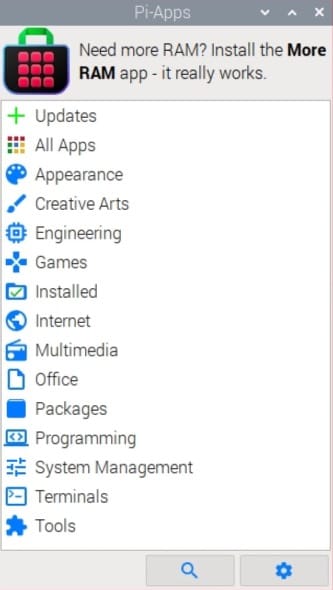
How to install pi-apps.io
The great news is it’s really simple! There's a one liner of bash to paste into your terminal to set it all up.
wget -qO- https://raw.githubusercontent.com/Botspot/pi-apps/master/install | bashAfter it installs, the app will appear in the main menu of Raspberry Pi OS under applications.
Installing applications
Yet again this is super easy, just open the GUI and either browse or search for the package you want to install, then click the install button and the magic happens.
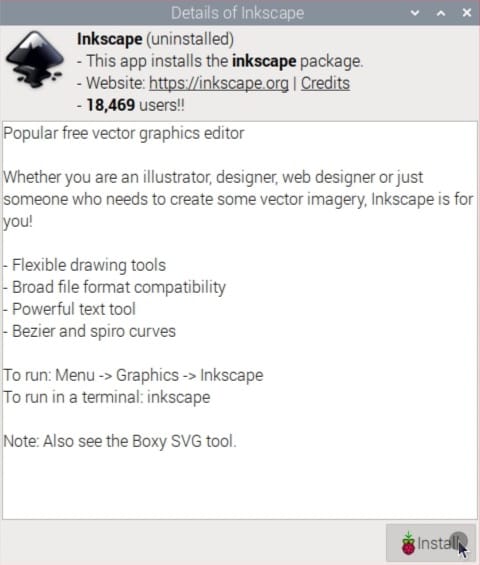
After clicking install you’ll get a terminal window popup and this runs the script to install and configure the software. Once finished it’ll automatically terminate the window for you in 25 seconds or you can close it yourself.
Conclusion
I’ve had some great success with pi-apps.io and I’d say if you’re not yet an advanced linux user this will definitely save you some time and headaches, so for getting up and running quickly, I’d definitely go for this. Most of the scripts provided by the community for the tools I wanted to install worked flawlessly, with the exception of “conky” which overlays a screen on your desktop to show system statistics. For me, the defaults just didn’t work and the display would only render in the centre of the screen. So for most things this is excellent but if it doesn’t work, you’re left trying to debug some one else’s scripting which can vary in complexity.
The other consideration here is that because you are running community submitted scripts on your system, often with root access, there is a potential for this to be abused, but that's where trusting the community to be on top of this behaviour comes in and that's down to your judgement. On non-critical systems like desktops I run this with no worries, and for my kids it’s the quickest and easiest way to install and maintain those packages that aren’t included or as up to date as I’d like in the main repos.