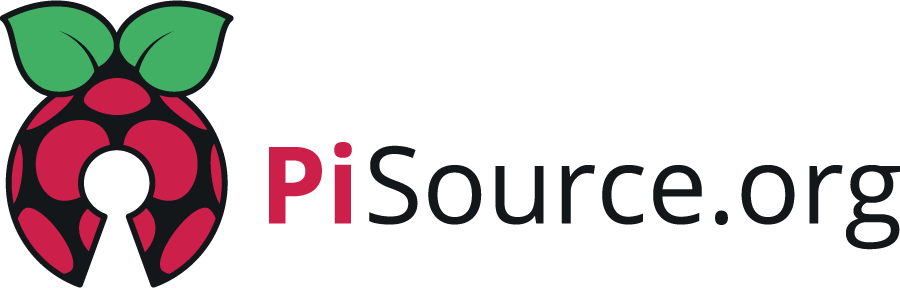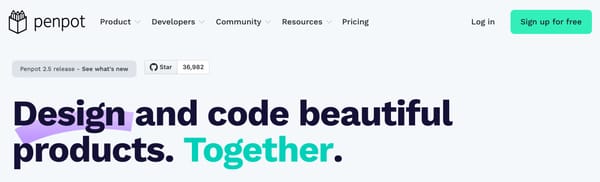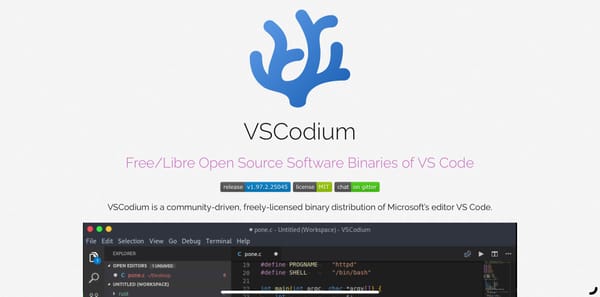Installing Minecraft on Raspberry Pi (Java Edition)
Let’s get gaming on your Raspberry Pi: it’s time to install a titan of games - Minecraft. In this article we’ll look at installing the Java version of the game.

Let’s get gaming on your Raspberry Pi, and what better way to start than with a titan of modern games: Minecraft.
In this article we’ll look at installing the Java version of the game - I’ll cover the bedrock edition in another post.
Setup
Requirements
- Raspberry Pi (this is tested from a Pi 5)
- Raspberry Pi OS Desktop installed
- Install pi-apps.io
Installation
The good news is this is going to be super quick. Open up the pi-apps interface which is on the main menu under Accessories
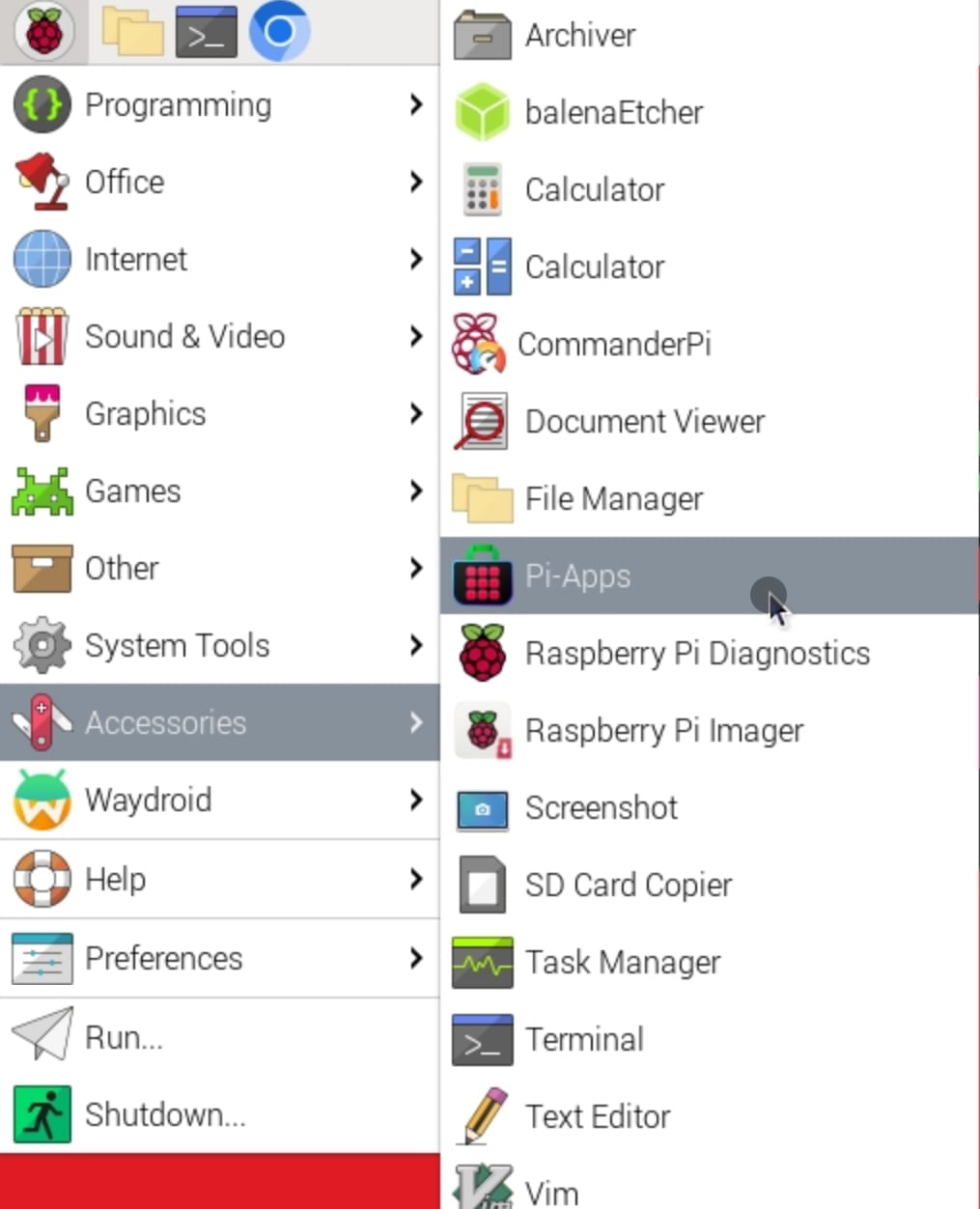
Now browse to games and pick Minecraft Java Prism Launcher. This launcher will let you pick different versions of the game and even select games with mods rolled in.
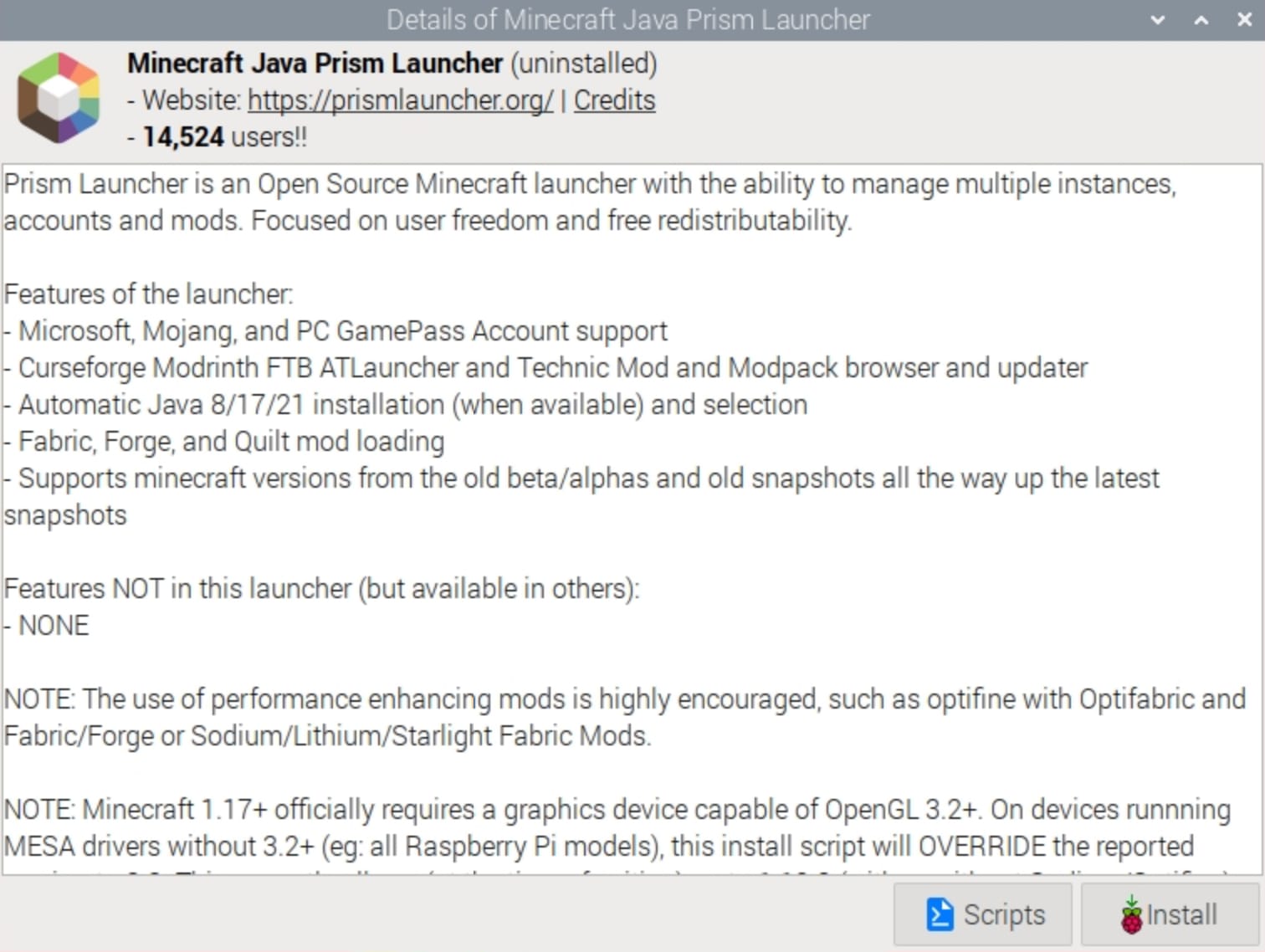
Now click install and the magic will happen!
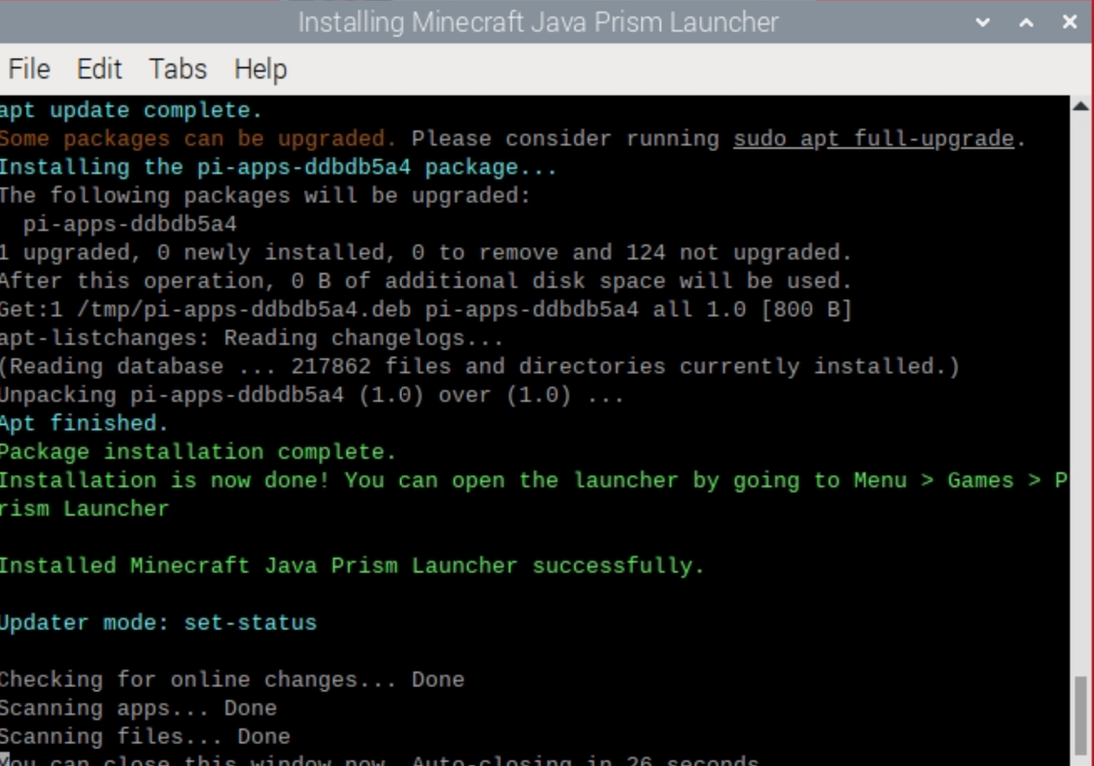
Running
Once installed you can close all the pi-apps.io windows and then head to the main Raspberry Pi menu and go to games. You’ll see Minecraft Prism Launcher there. Once you fire it up you’ll get a few setup screens, including one to enter you MS account details. You’ll also get to pick your Java version and the version of Minecraft you want to play.
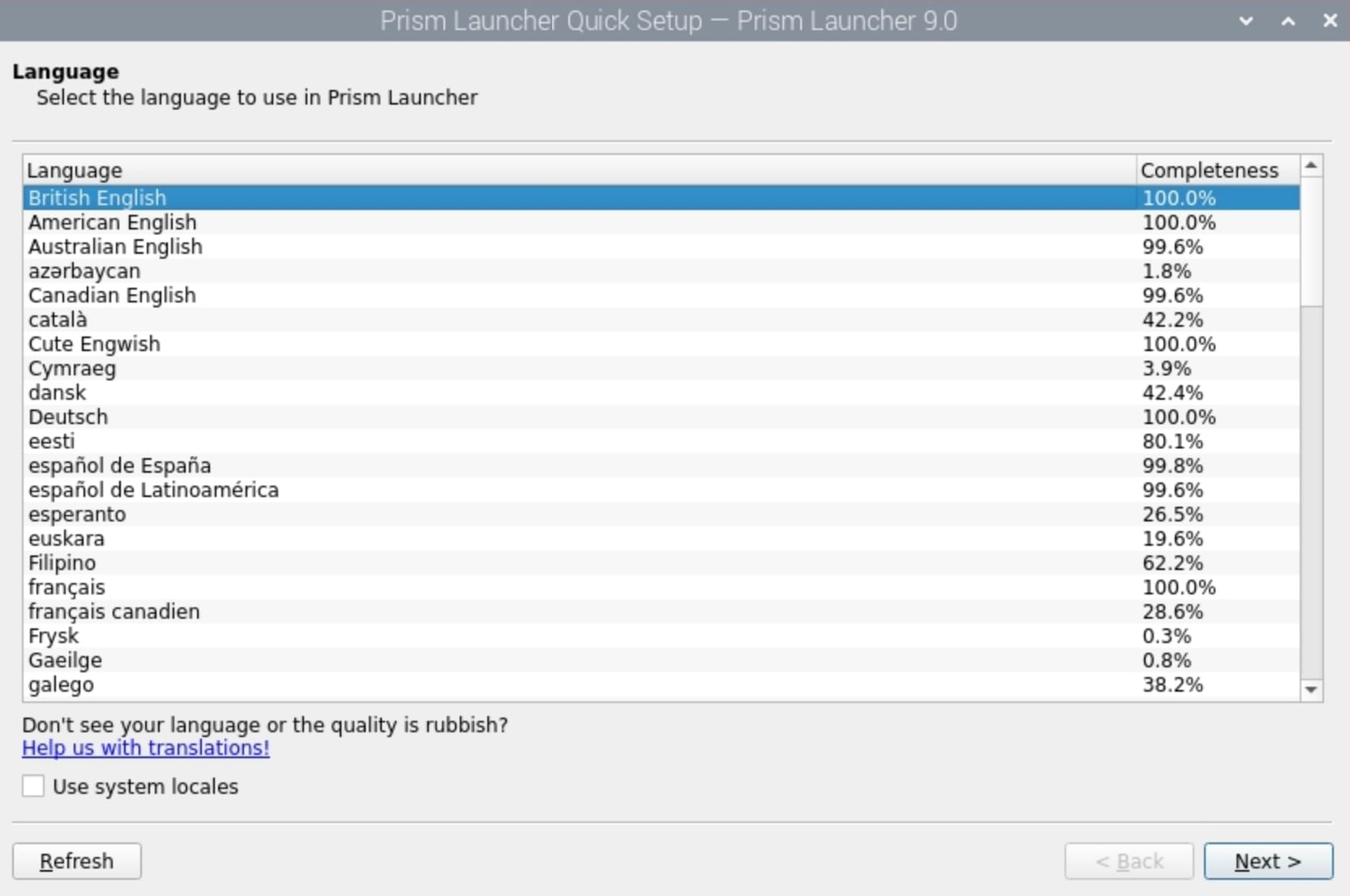

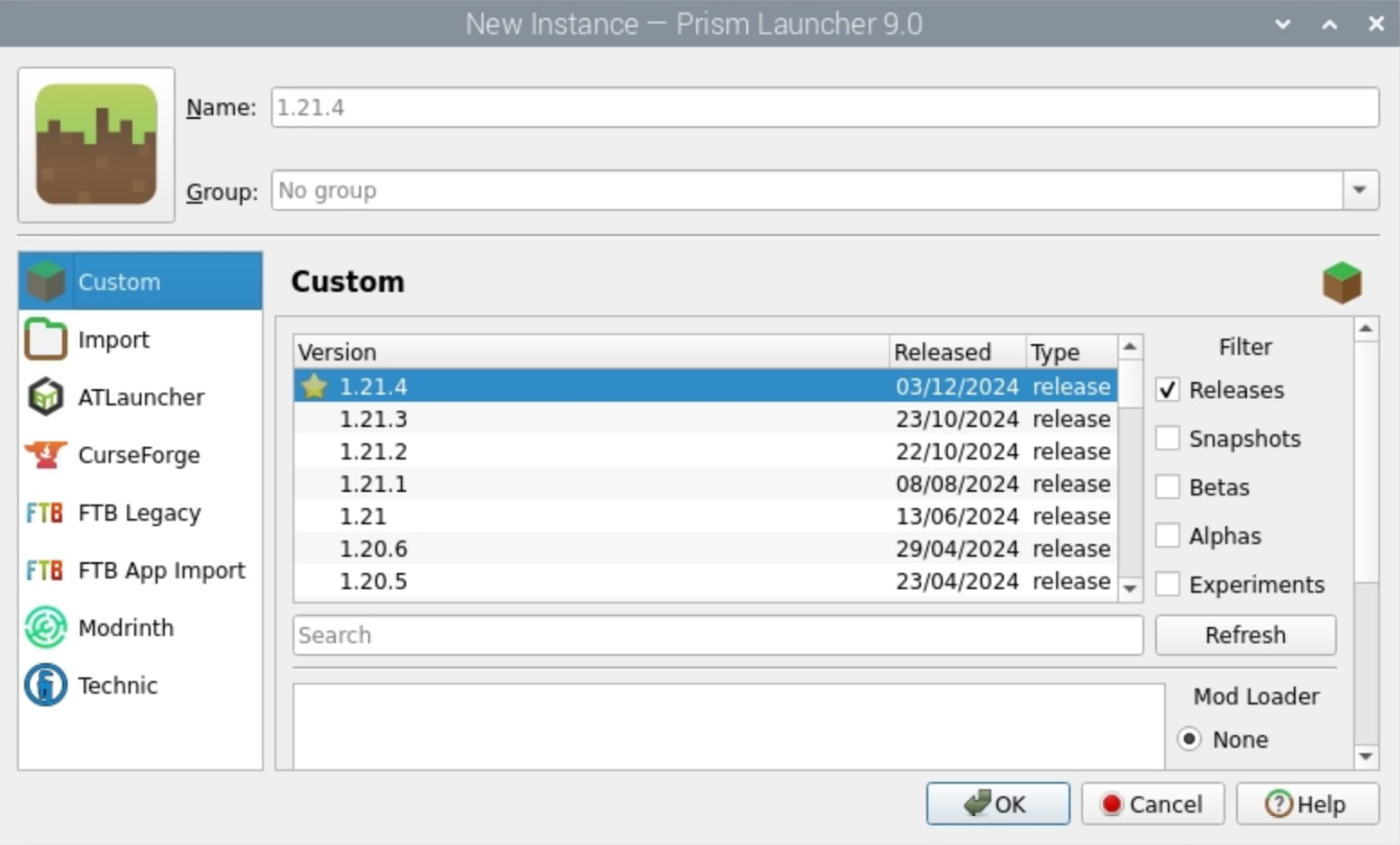
Once you’ve selected all of these options you can click on the icon in the launcher and run the game. The other great thing about the launcher is that you can install multiple versions without affecting other ones, which means you can play modded or unmodded.
Conclusion
Minecraft has been a solid favourite of gamers for many years and it still continues to be great fun, the updates come regularly and add new features, be they weapons, mobs or even biomes. It runs great on the Raspberry Pi and there’s no performance issues on the Pi 5 4gb I tested this on. So go and bring some fun to your Pi and install it now.
If you want to go further with Minecraft, you’ll like the next post where I cover running your own server for Java Edition, so make sure you subscribe to this blog to get notified when it’s published.
Pro’s
- The launcher gives you lots of options to pick your version with or without mods.
- Runs seamlessly
- Lets you pick different versions and mods
Con’s
- To enjoy the game you now have to have a MS account
- There are a lot of options involved in the setup that can be confusing
- Of course you’re not playing this for the stunning graphics
PiSource Score
| Easy of Setup | Features | Ease of Use | Extendability | Total |
|---|---|---|---|---|
| 10 | 10 | 10 | 8 | 38/40 |